Notifications
Setup notifications about any Transactions you want and get monitoring logs anywhere. While creating a Job, you can create different Notification setups to get notified.
To create Notifications, you can set Tags and need at least one Contact.
Contacts
Inside LinkApi, you can create Contacts and reuse them in various features.
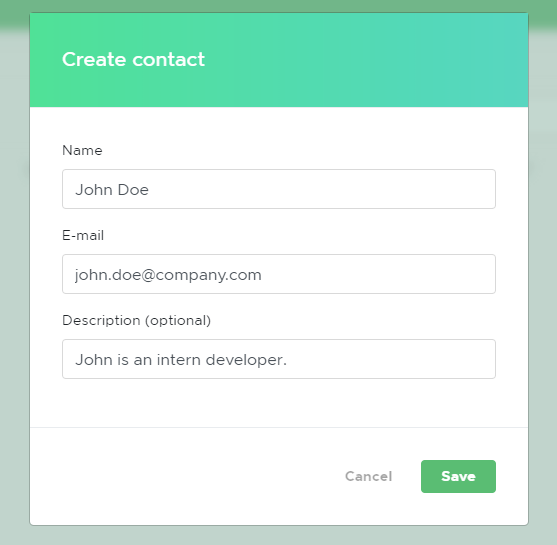
You can create a Contact using the Contacts tab in the Capybara icon menu, in the upper right. You will associate a Contact to a Tenant and they will be reusable in your Notifications and other features inside LinkApi.
After that, visit the Distribution > Tenants list and associate Contacts with Tenants, editing a Tenant.
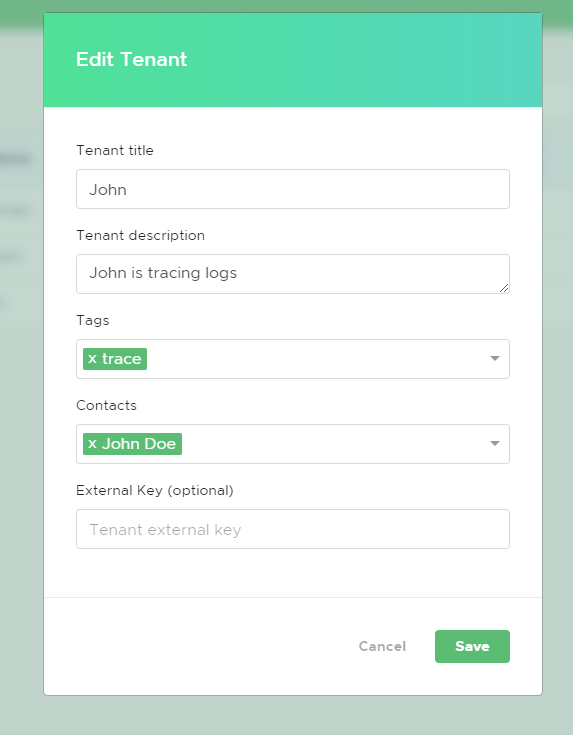
Tags
In order to use Notifications, you can use Tags to categorize your Transactions. You can access this feature by clicking on the Capybara icon in the upper right and then click Tags.
There's two type of Tags: Tenants and Transactions Tags. Every Job will generate Transactions, which you can tag to filter while monitoring and even create notifications to receive emails.
To setup Tags, after you create them, you need to create custom traces to call for them. For example:
if (user.first_name.length > 5 ) {
await linkapi.transaction.failed(user.id, ['name_too_big', 'trace'])
} else {
await linkapi.transaction.success(user.id);
}
Creating a Notification
At the moment you're creating a Job, with the right Tenant selected, click Allow notifications and all Contacts associated with that Tenant will receive notifications.

After that, select the Status that the Transactions need to have to activate the notification. You can also select more than one.
When your notification is created and active, every time an Automation run with that Transaction Status, the Contacts registered in that Tenant will be notified via email.
Email Recurrence
For now, the Contacts will receive a sum of all Notifications at the end of the day.
We will implement in the future a time input for when you want to receive them.
Updated over 6 years ago
