Jobs
Limitations to API Management
Jobs are a Automation specific feature, since API Management projects will be active by their API Resources.
Information
The Jobs section is where you set the way you want to run your Automation projects.
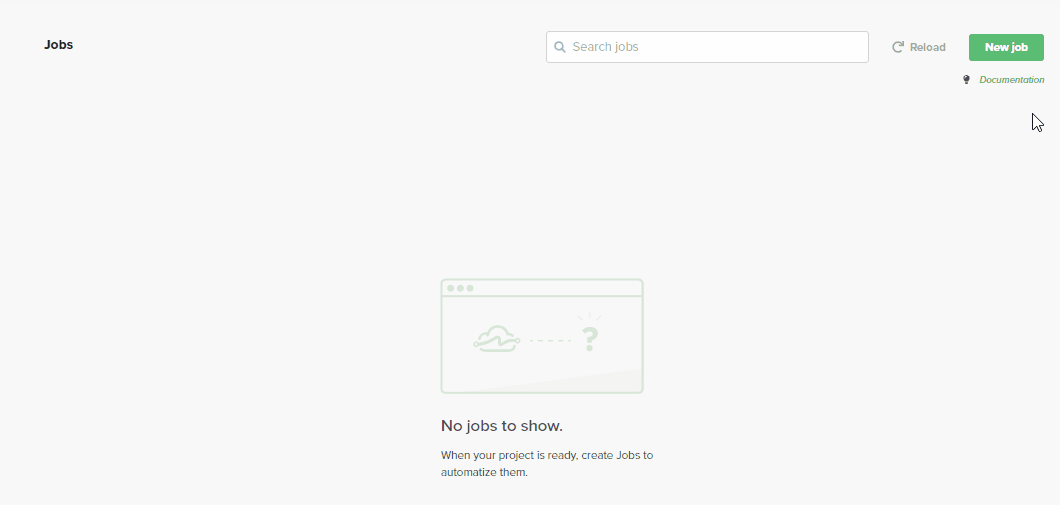
Creating a Job
Your Automation is ready? Great! When will it run?
Set a Job to choose in which schedule the Automation will run.
Select a Job name, the selected Automation, a Tenant and the schedule.
You can choose between x Days, Hours or Minutes.
If you select every "1 day", you can choose a time in a day for the Job to run.
Monitoring
All Jobs generate Transaction Logs that can be monitored in the Monitoring section of LinkApi. That way, you can see if a Automation worked and in which situation a error occurred. Click on the 🔍 Magnifying glass icon to see them. We highly recommend incrementing your Automation with Transactions to a better monitoring.
Attention
Jobs can only be created to Published Automations.
Tags
To better organize your data inside LinkApi, you can create Tags. You can access this feature by clicking on the Capybara icon in the upper right and then click Tags.
There's two type of Tags: Tenants and Transactions Tags. Every Job will generate Transactions, which you can tag to filter while monitoring and even create notifications to receive emails.
When you create a tag, you need to call it while tracing your code. For example:
if (user.first_name.length > 5 ) {
await linkapi.transaction.failed(user.id, ['name_too_big', 'failed'])
} else {
await linkapi.transaction.success(user.id);
}
The tags needs to have the same ID for the notifications to work.
Notifications
You can setup to receive notifications from traces. More information about Notifications here.
Updated over 6 years ago
